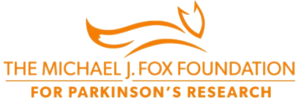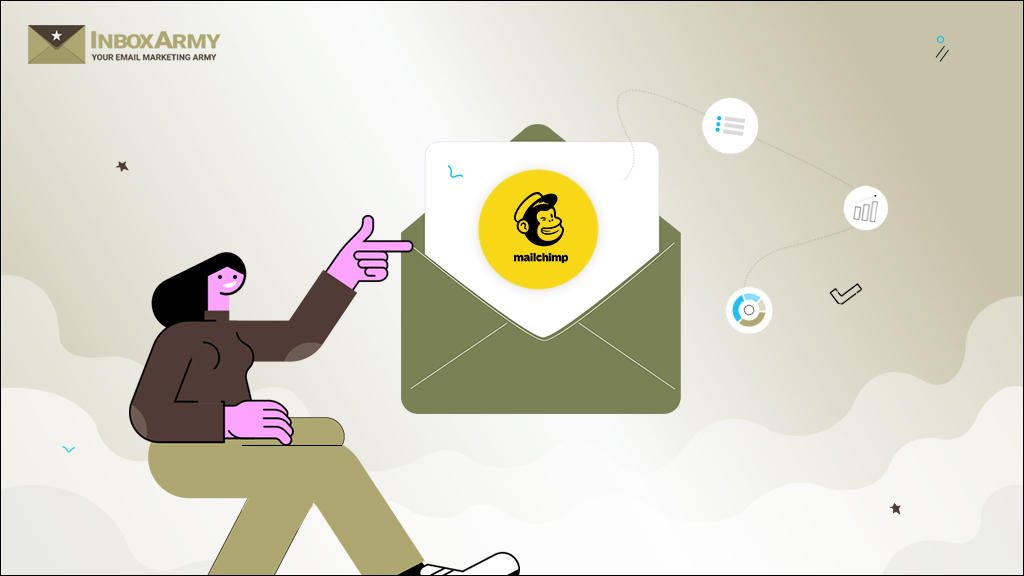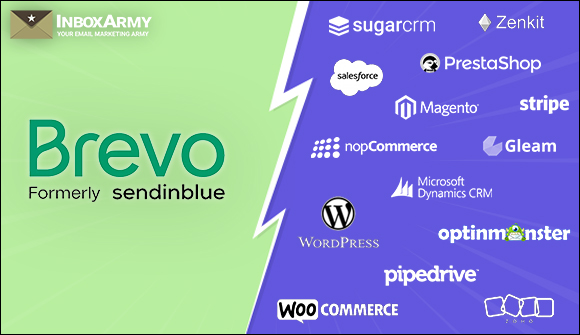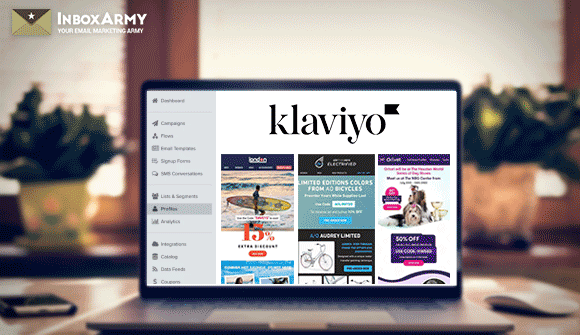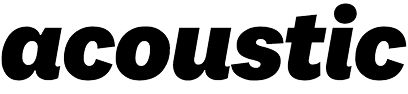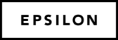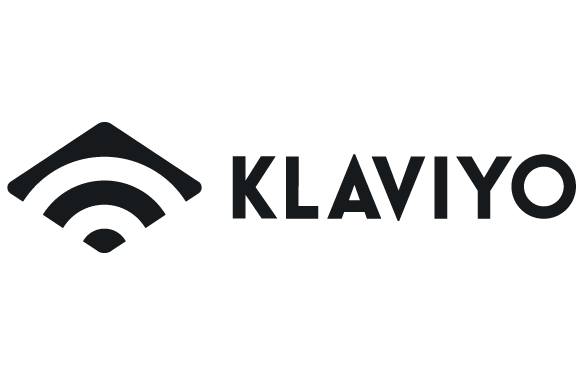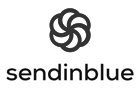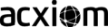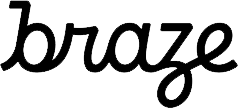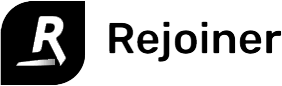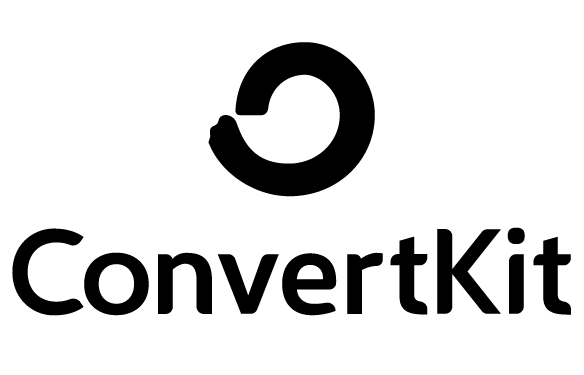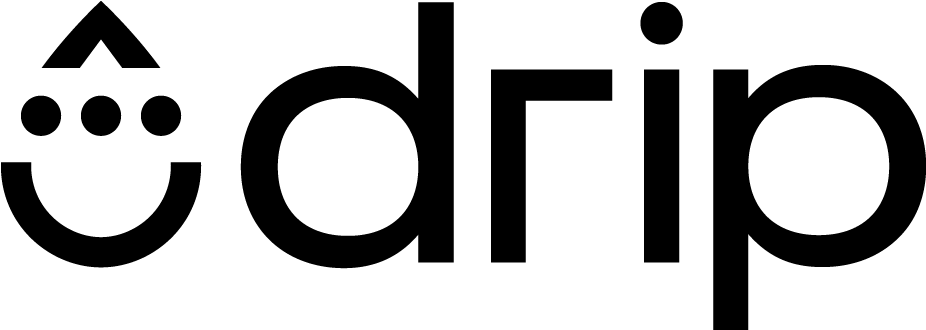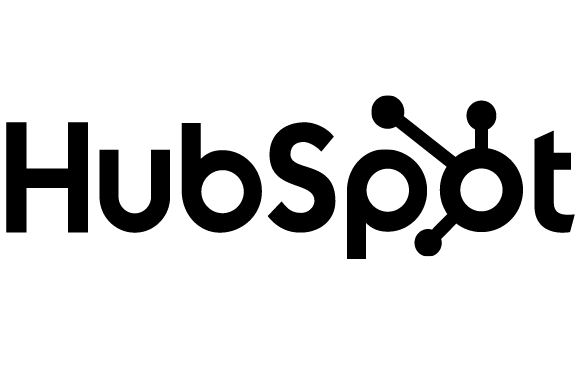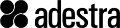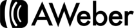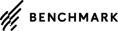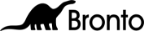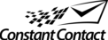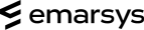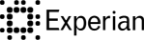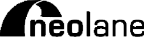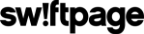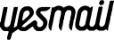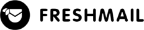Table of Contents
What Is Mailchimp?
Mailchimp is the ultimate email marketing tool, giving you the power to communicate easily with your clients, affiliates, and other essential contacts. With a web-based platform, there’s no need to download bulky software or install anything on your computer – navigating around the site is as easy as scrolling through a webpage. Streamline your workflow and let Mailchimp handle all your email correspondence needs.
With Mailchimp, you can maximize the impact of your email campaigns – and get real-time insights into how they’re performing. Take advantage of powerful features like mailing list management, template creation, segmentation, automation, and more to get the most out of your digital outreach. In addition, detailed analytics allow you to measure results and fine-tune strategies for maximum success.
Email marketing isn’t just about hitting ‘send’ and hoping for a response. Crafting the perfect campaign involves stringing together many intricate pieces. Mailchimp gives you the power to create the optimal marketing strategy – one that can yield tangible results and long-term success. This helps you take advantage of its comprehensive suite of tools to plan, personalize, and track your emails, ensuring maximum impact along the way.
How does Mailchimp work?
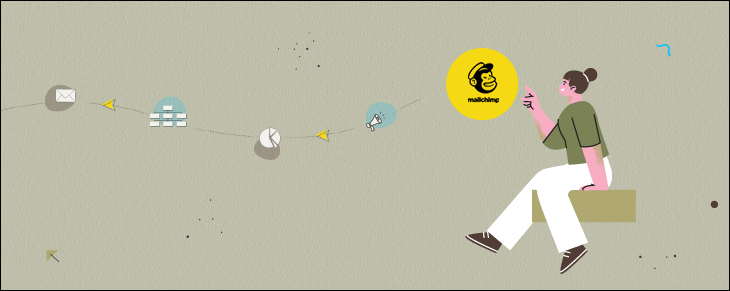
With Mailchimp, you have the power to create and execute an email marketing strategy like no other. Easily write, send, and manage newsletters at a cost determined by your subscriber base size.
Crafting a message for your followers or customers? You can create stunning emails in no time at all! Simply start with a blank canvas, design it to your liking, add the content you want, and then hit send.
Mailchimp campaigns can be scheduled to arrive exactly when you need them. On the other hand, automation will take action on its own based on cues – like a welcoming message after someone joins your list, a receipt when they purchase something online, or bonus material after they complete a survey. All these can help you build meaningful connections with the people that matter most!
Mailchimp gives you a lot of exciting possibilities. You can design custom landing pages, set up automatic email broadcasts for your RSS feeds, and create targeted ads on Google, Facebook, and Instagram that send out whenever you post something fresh to your site.
And let’s not forget the highlight – segmentation! This powerful tool ensures that emails only reach the people most likely to be interested in them – by sending content at exactly the right time for each individual. It’s a great way to customize messages and get maximum impact from every one of your campaigns!
When it comes to Mailchimp’s newsletters feature, you can:
- Send a newsletter to customers who have not yet purchased your goods.
- Send a newsletter to people who requested a specific content upgrade you provided.
- Send a newsletter to those who request to be informed whenever a new blog article is published.
These and many other features make Mailchimp the perfect tool for any business looking to take its email marketing campaigns to the next level. Also, In case if you are stuck anywhere in using Mailchimp the best alternative is to contact Mailchimp experts who can sort everything for you from basics to scratch.
Why Mailchimp might be the right ESP for you
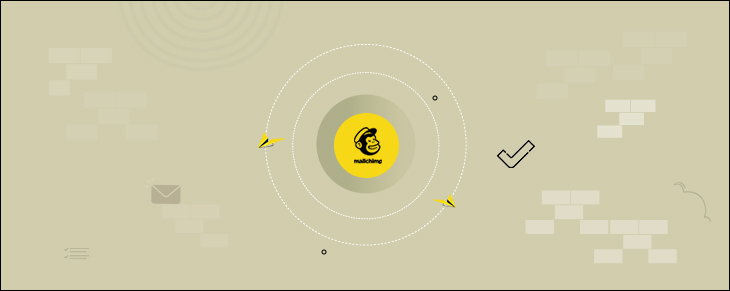
1. Easy-to-use Platform
When it comes to utilizing any ESP, it’s of utmost importance to evaluate how straightforward it is to get two must-haves done:
- Setup
- Generate a new campaign
Mailchimp’s setup takes no time at all, and you only need to provide some basic information to gain access. However, selecting a payment option is necessary before you can create a profile and use their platform.
There’s now a free option that allows up to 2,000 contacts and 10,000 emails sent. When setting up an account in Mailchimp, you’ll need to provide your company details such as address and phone number – this is so they can make sure you comply with the global anti-spam regulations.
When setting up your profile, the Mailchimp wizard will direct you through a few prompts to get started. You’ll be asked the following:
- How many contacts do you have?
- What type of products or services do you offer online?
- How do you sell them?
Once done, you’ll be taken to your dashboard and asked for subscription confirmation for their tailored newsletters based on your replies.
Joining Mailchimp is fast and straightforward – it’ll take you less than 5 minutes to get set up! Plus, there’s no shortage of design options with the wide selection of themes available. With each theme, you can find templates explicitly crafted for your business needs and marked accordingly. And when it comes to creative control, choosing a layout provides access to customizing photos, colors, and more. Once you’ve picked a block, just click on it and change any settings in the new menu. If you’re looking for something extra special, try out the layout builder – with this feature, you’re sure to create a unique look that speaks to who you are as a company.
2. Comprehensive Segmentation
Creating an email segmentation plan for your clients is essential to ensure success. Differentiating between customers allows you to craft more complex and tailored marketing strategies that could take your business to the next level. Every customer relationship is unique and requires its own individual approach, so finding the right strategy should be a priority. Segmenting your customers properly opens up access to creating tailored marketing campaigns, increasing the chances of leads turning into sales.
Mailchimp allows you to segment your contacts by location, gender, or age – but that’s not all. You can even group them by purchase history and preferences. That way, you can easily target the right people with the information they’re most interested in.
3. Automated Responses
Mailchimp offers fantastic tools that make email marketing effortless and efficient. With their automated triggers, you can visualize the entire customer journey and personalize user experience – all without adding extra personnel to your team! The platform offers everything from marketing emails to transactional emails, from Google ads to Instagram posts and postcards. Plus, you don’t need to manually send emails one by one; with the programmatically-generated ones, you can reach out to customers about their shopping carts or give them special discounts for their birthdays. Whether your contact list is sizable or not, Mailchimp’s automation tool is a beneficial asset for companies with limited staff.
4. Customizable Templates
With your HTML code, you can create a Mailchimp template entirely tailored to your needs. All you have to do is copy and paste the code into Mailchimp’s custom builder, and it’ll turn the code into a stunning email design. You can also import the zip file or retrieve the code from a website directly, taking your HTML skills to new heights without ever needing to go through any manual labor. Mailchimp’s customization options make it easy for anyone – even those with limited coding abilities – to craft extraordinary emails.
5. Comprehensive Analytics
With Mailchimp’s Visual Report Dashboard, you can easily analyze how your emails perform – from users who open and click them to those who respond. Both mobile users and web browsers can view these reports, and you can even share them with other team members. Thanks to its integration with Google Analytics, Mailchimp gives you further insight into your subscribers while providing valuable data on how your campaigns influence website traffic and sales. So not only do you get real-time information, but you also have the ability to identify recurring trends!
6. Multiple Integrations
With Mailchimp, you can customize your marketing strategy with a variety of powerful third-party integrations. From Squarespace and WordPress to social media networks, developer-friendly tools, chat assistance, subscription data, designer tools, and beyond – there’s an app for everyone! Not to mention the convenience of manually connecting a website or an e-commerce store that is supported. With such a wide range of options at your fingertips, you can easily tailor your marketing efforts and create powerful campaigns with ease.
7. Free to Start
With Mailchimp’s free account, you can get your email marketing efforts up and running quickly. As part of the package, you’ll get access to a range of powerful tools – from 2,000 contacts and 10,000 email sends per month to 1-step automation and Line Helper. Plus, there are basic email templates to get you started! Even though the feature set is limited to the free version, it’s still a fantastic way to test Mailchimp without breaking the bank.
8. Hassle-Free Design and Launch
With Mailchimp, you can craft personalized email campaigns without coding skills. Their user-friendly WYSIWYG web builder lets you create campaigns from the front end with minimal effort. Plus, a wide range of features and ready-made layouts make it easy to customize email templates for any occasion – from holidays, events, and notifications to subscription alerts and bulletins. Even if your team lacks in-house web developers, Mailchimp’s pre-made themes give you the power to craft professional emails without writing any code.
9. Lead Generation Tool
Lead generation is an essential part of any successful business, and Mailchimp makes it easier than ever with its range of features. With their funnel technology, you can map out the entire process from start to finish – from how potential customers discover your company to how they make a purchase. Plus, you’re free to customize your lead generation strategy and tactics to suit your specific needs better, whether optimizing your landing page for conversions or creating special rewards for loyal customers. And email outreach plays a massive part in this process as it helps maintain relationships with current and former customers by delivering tailored content that speaks specifically to them.
Basic Steps To Get Started With Mailchimp
If you’re new to Mailchimp, it can be overwhelming at first. But don’t worry – getting started is actually quite simple! With some basic knowledge of the platform, you’ll quickly find yourself in the driver’s seat and ready to launch your own email campaigns. In this section, we’ll run through the essential steps for navigating Mailchimp and ensuring you have everything set up correctly.
Simply follow these steps:
Step 1: To get started with Mailchimp, click the “Sign Up for Free” button in the top right corner of their website. After that, you’ll be directed to a signup page where you must provide your email address, username, and password.
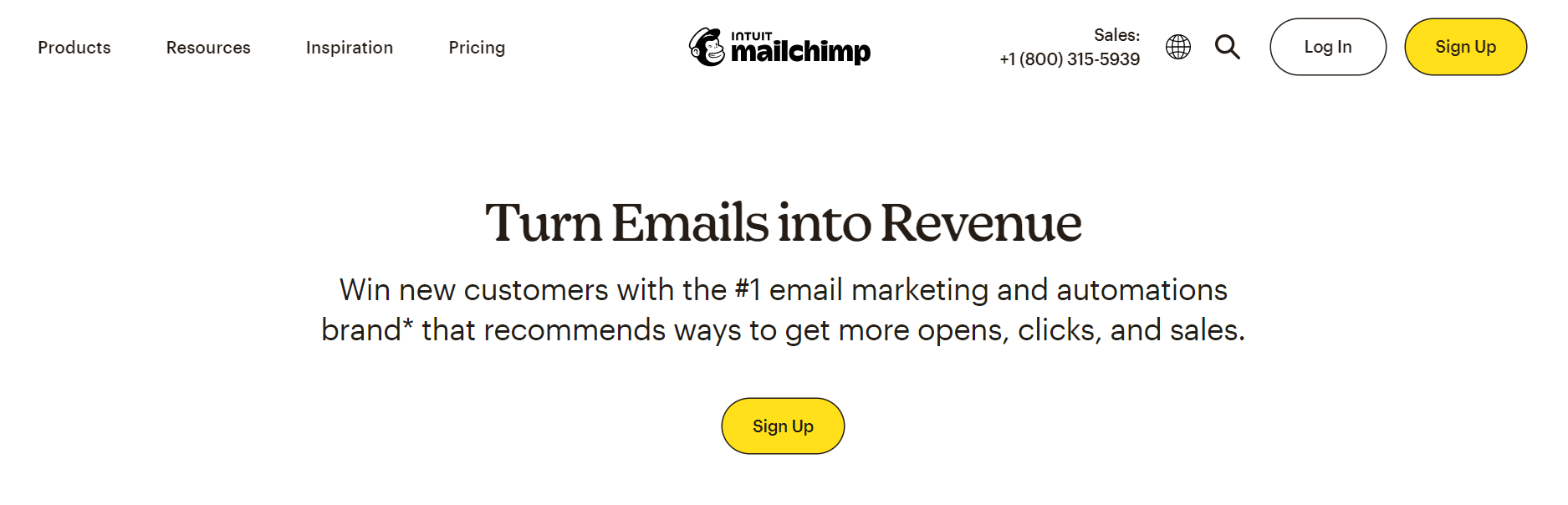
Step 2: Mailchimp will send you an email with the “Activate Account” button after providing all the required information. Click this to complete your account setup!
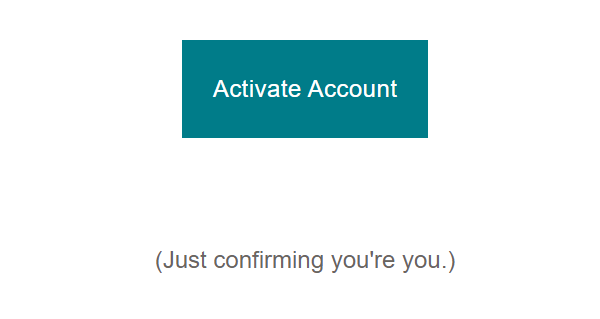
Step 3: This will take you to the ‘Account Set up’ page. Select the type of Mailchimp Plan that you want to go ahead with in this step based on the number of email contacts you want to target.
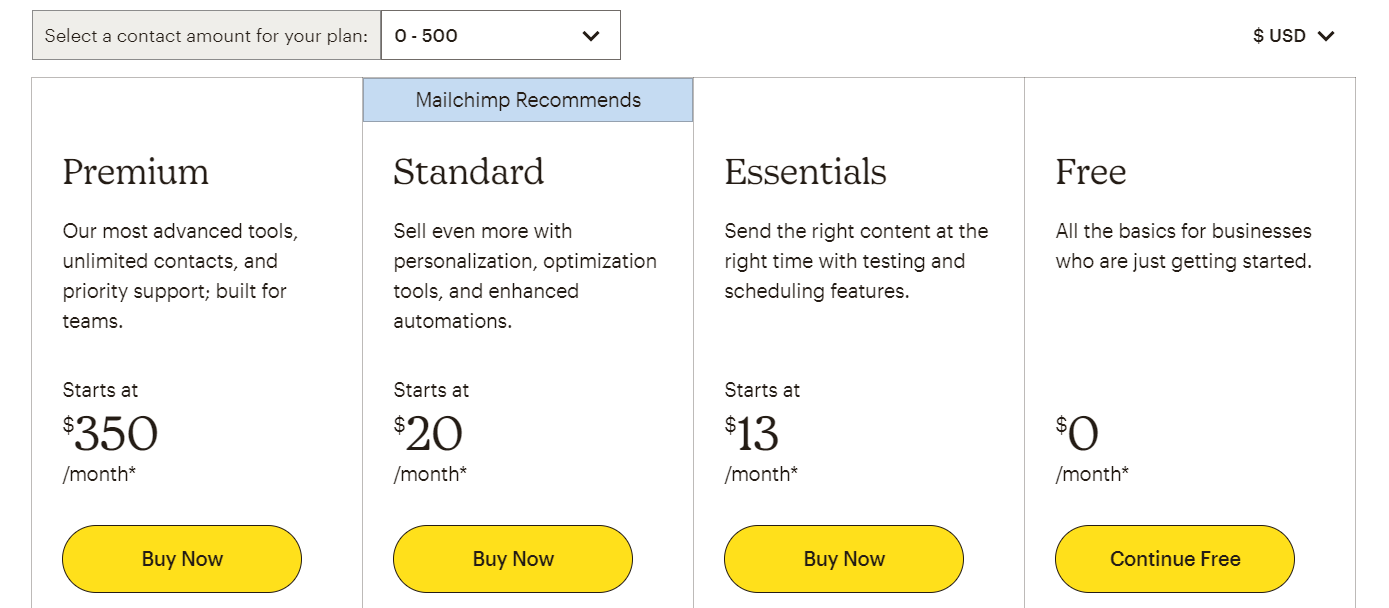
Step 4: Next, you’ll be guided through a series of setup screens with prompts for additional information, such as your name, business details, and physical address.
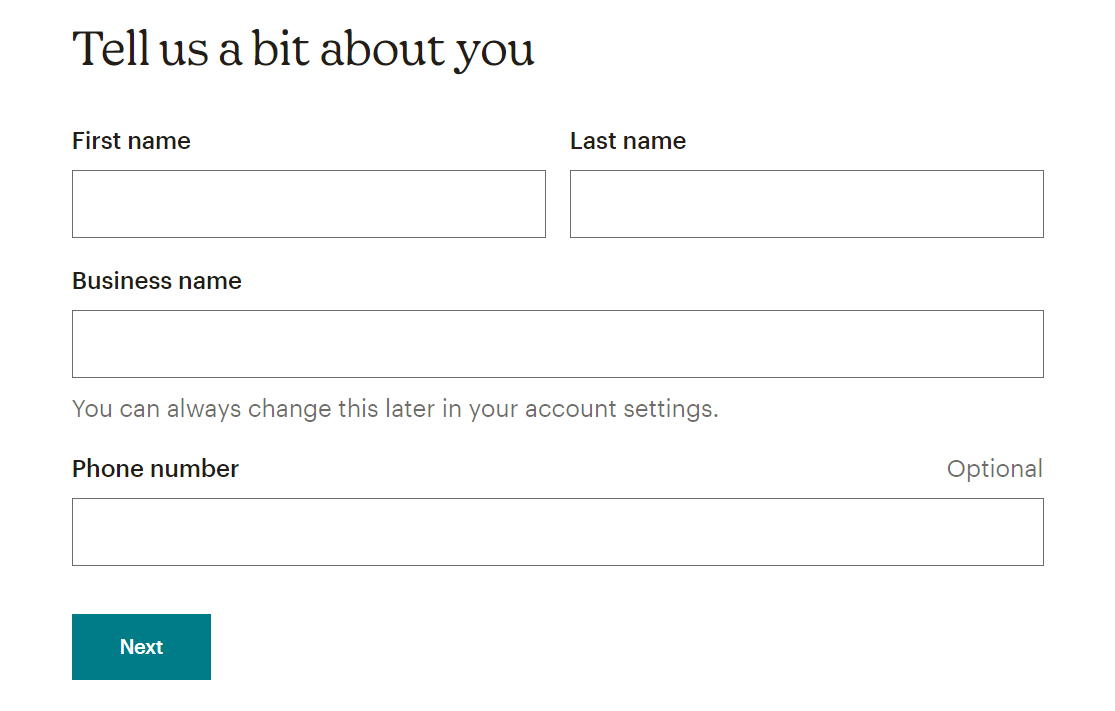
Step 5: Take the “Let’s Find Your Marketing Path” questionnaire to give Mailchimp the information they need to make future marketing recommendations. Once you’ve completed the questionnaire, you’ll be ready to create your first email and complete the onboarding process.
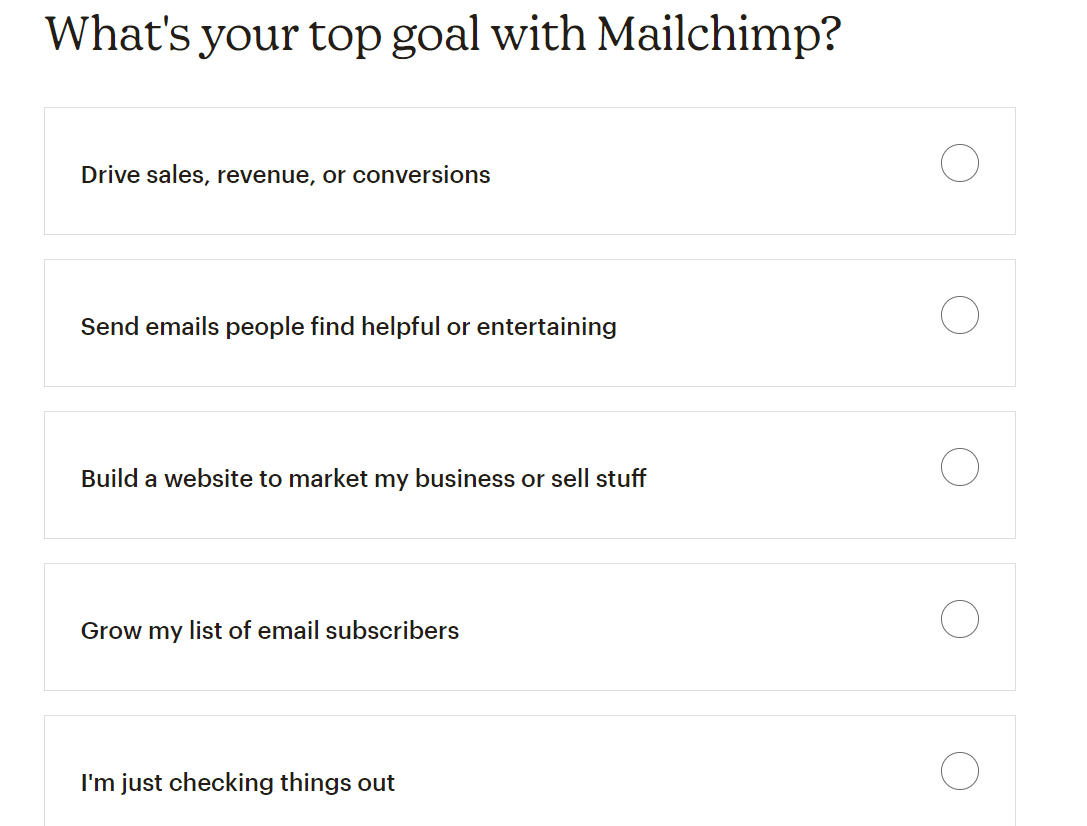
Step 6: Add contacts to your mailing list by importing them from a file or gathering subscriptions through a pop-up form. Once the contacts are in place, you’ll be ready to send your first email.
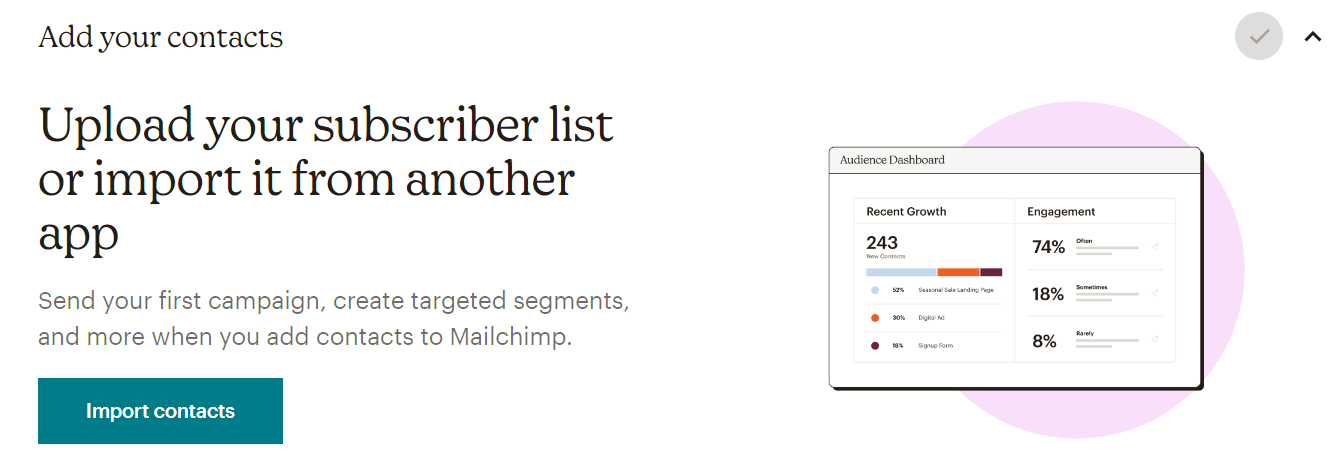
You’ll receive a list of recommendations for what to do next, such as building a landing page, growing your Facebook audience, and setting up an automated welcome email.
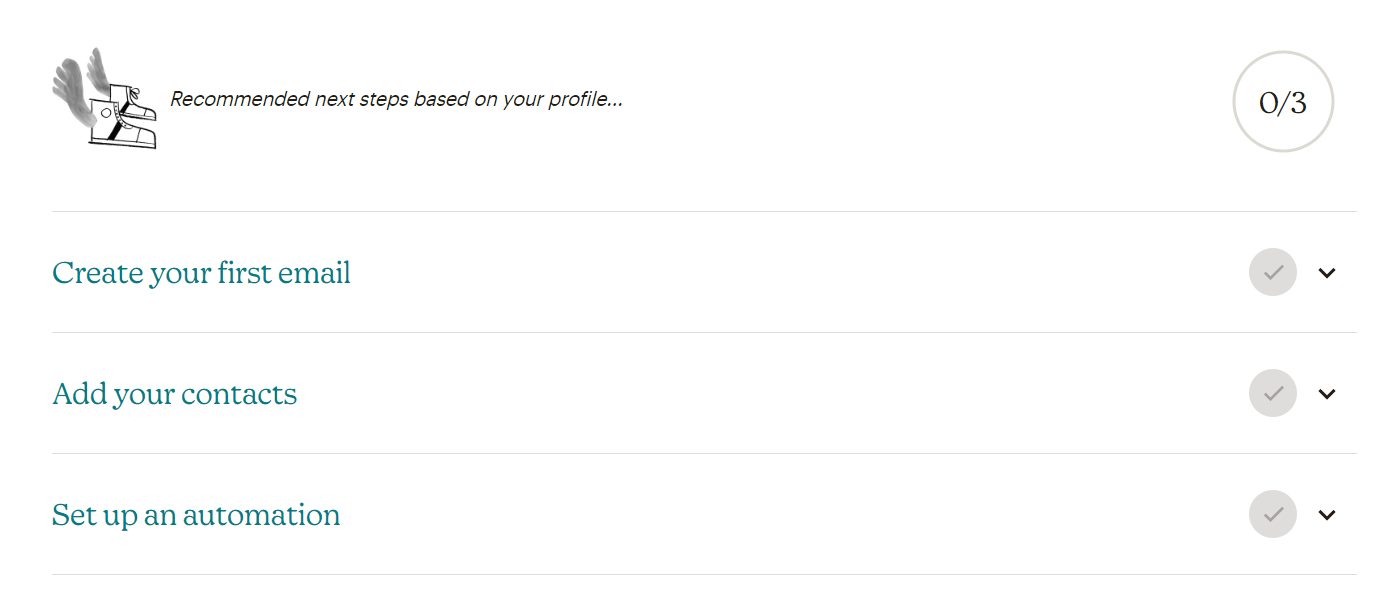
The registration and onboarding processes are straightforward. Once completed, you will be ready to kickstart your first Mailchimp campaign.
Understanding the Mailchimp Dashboard
With Mailchimp’s intuitive dashboard, you can easily keep track of your email campaigns and make the most of your Mailchimp account. From segmentation to scheduling to analytics, plenty of features are available to take advantage of. Let’s take a closer look!
1. Create and Send Campaign: This is where you set up your campaigns. Mailchimp refers to this as an email broadcast.
2. Draft a list: It is here that your subscribers will be kept.
3. Start Building Your Audience: This involves creating online forms that permit users to subscribe to your list(s).
4. Get Your Co-workers Involved: Several people can collaborate on a single Mailchimp account very efficiently.
Creating Your First Email List
Simply follow these steps to create your first email list (now known as
Mailchimp Audience.
1. In your Mailchimp Dashboard, click on ‘Audience’.
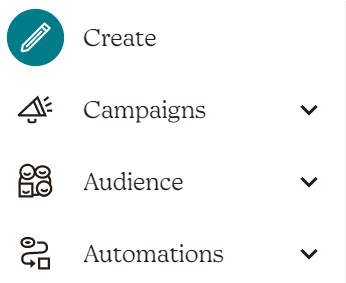
2. Navigate to ‘Audience Dashboard’.
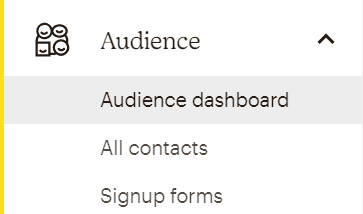
3. To begin creating your first Audience, click on ‘Add Your Contacts’.
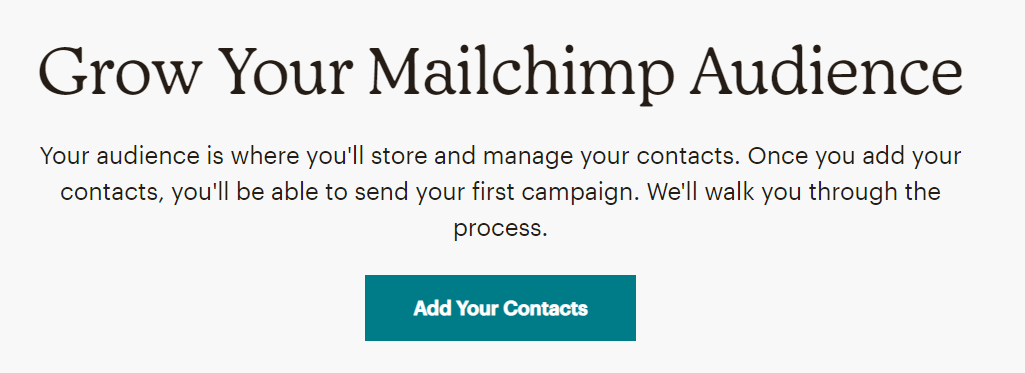
4. Select the manner in which you would like to import the contacts.
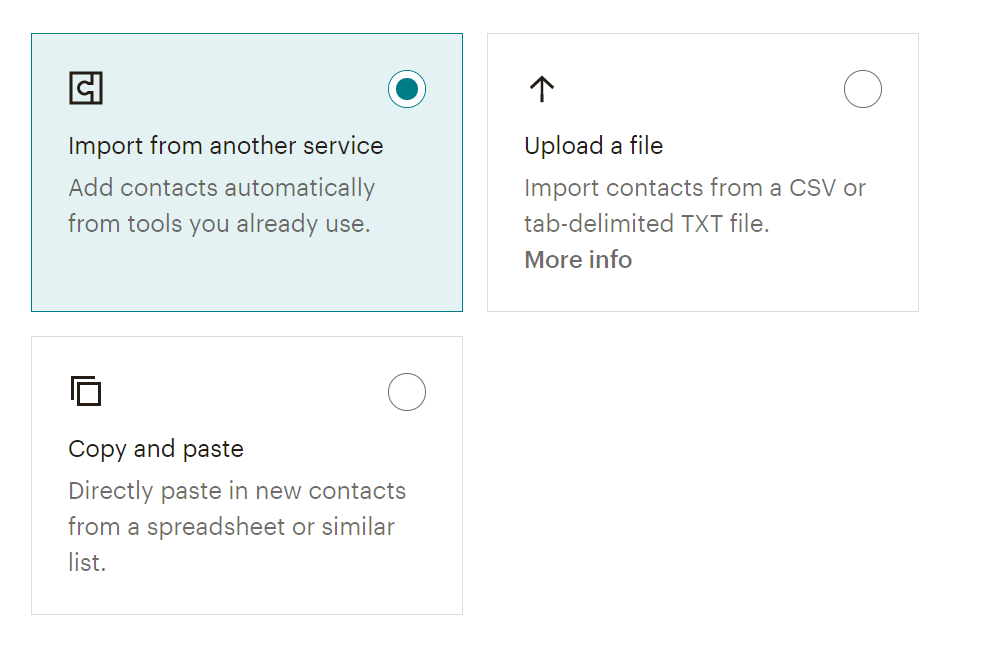
5. Organize your contacts by specifying their status such as Subscribed, Unsubscribed, Not Subscribed, etc.
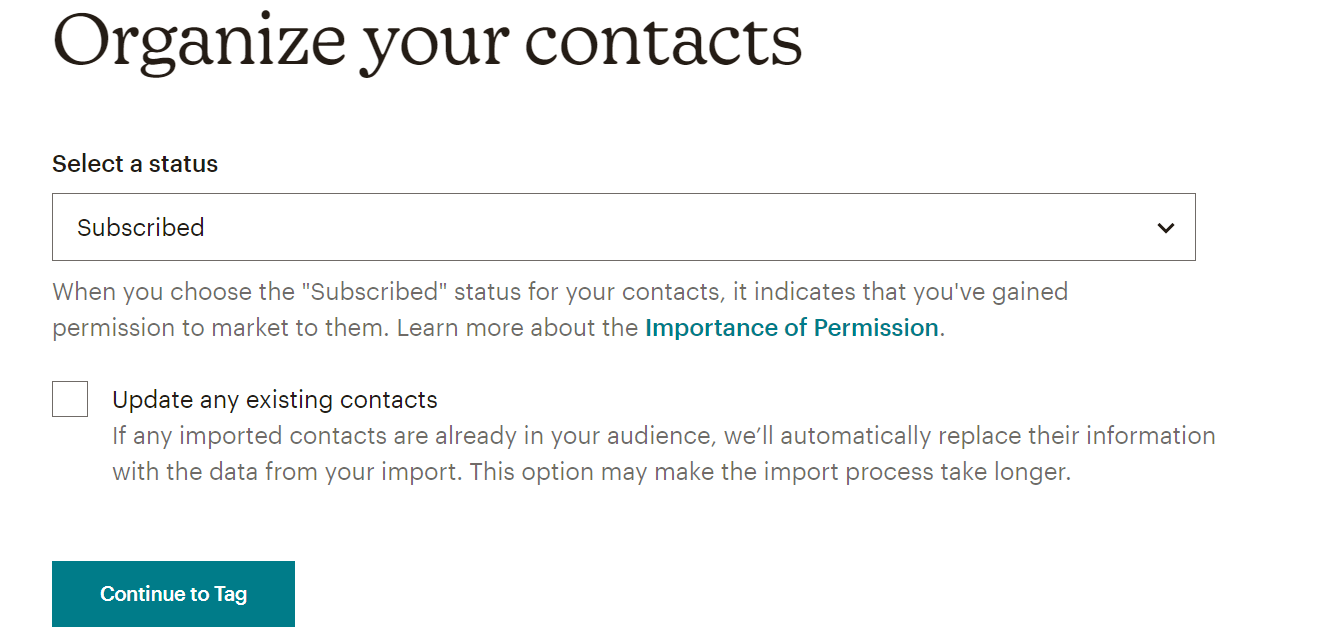
6. Mention any relevant tags for your contacts that would help make segmentation easier later.
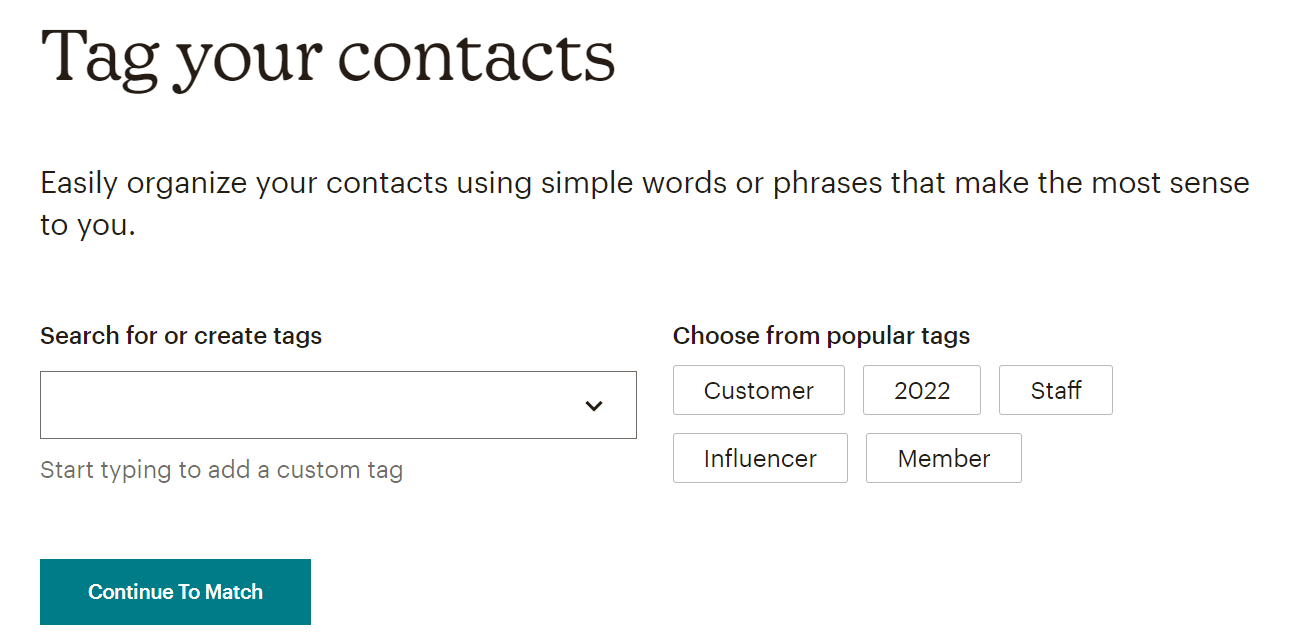
7. Match column labels to contact information to finish the setup.
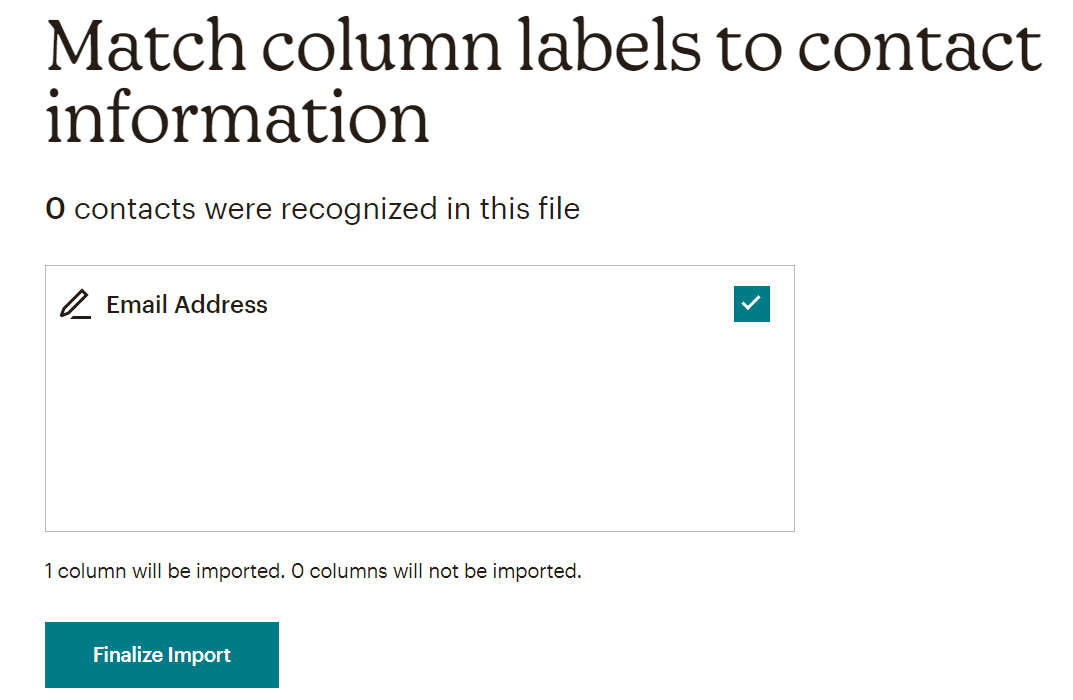
8. Click on ‘Complete Import’ to finish the process.
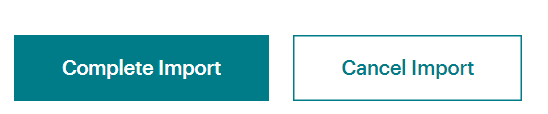
Adding a Custom Sign-Up Form
1. Generate a Signup Form
Subscribers can sign up for your newsletter via a signup form on your website. Access the form through ‘Audience’, then select ‘Signup forms’ from the drop-down menu on the left.
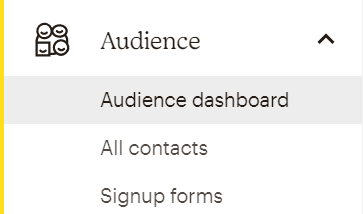
When you access the menu, you are presented with the following choices:
- Form builder
- Embedded forms
- Subscriber popup
- Form integrations
- Contact form
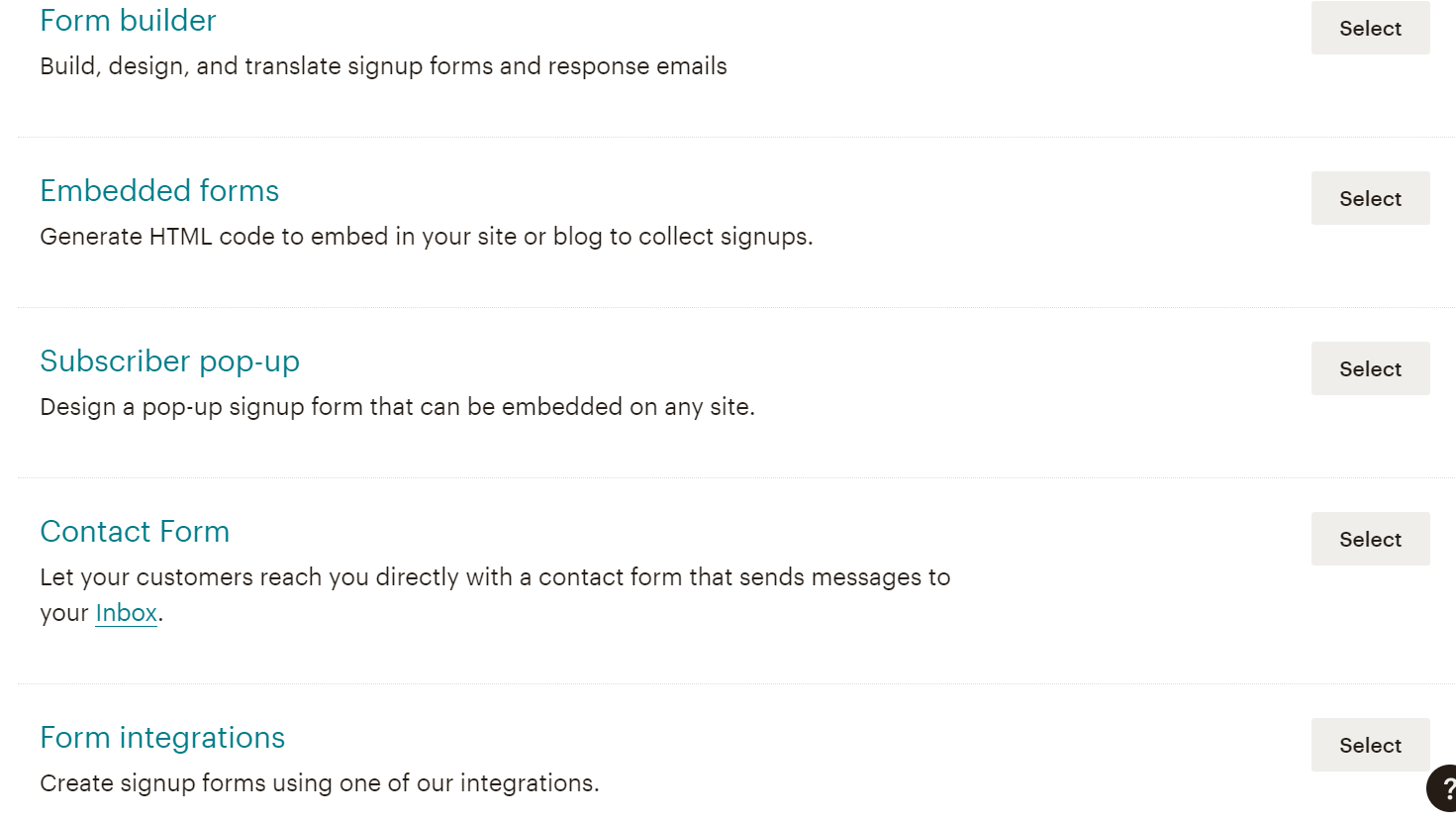
Before constructing your Signup Form, Mailchimp may require you to confirm your “From” email address. You’ll be redirected to the settings page as soon as that is done. Send the verification email, click the link or copy and paste the verification code, then hit ‘Verify domain’ on the page.
2. Customize the Form
You can customize the look of your forms in ‘Form Builder’, as well as emails for double opt-in, unsubscribe, and profile updates. Click ‘Select’ on the right to get started.
The website has a drop-down menu at the top, which includes all forms and emails that will be sent to your subscribers. You can customize them further by using the tabs located at the top of the field.
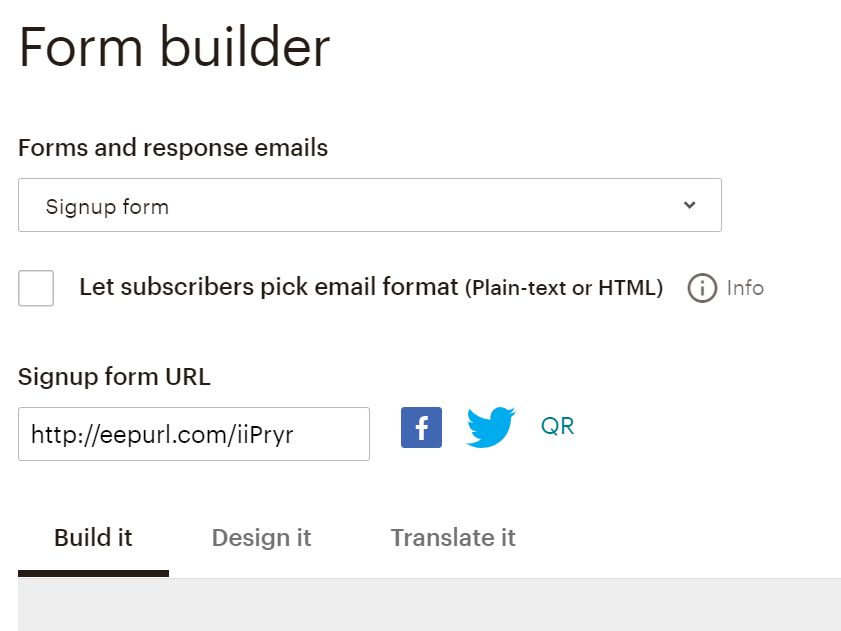
Build It: You can customize your sign-up forms here. Easily add radio buttons, drop-down menus, picture fields, and more by dragging them there. You can toggle visibility, edit text and add a help text for each element by clicking on it. You can also remove items by activating them and selecting the subtract button.
Design It: This menu determines the styling of forms. You can modify text sizes, colors, and other elements. Please note that changes are applied globally, not on a per-page basis. This means any alterations made to the regular form will also be reflected in emails sent out.
Translate It: If MailChimp is used in a different language, you can customize the form messages (such as errors) here. MailChimp comes with pre-made translations for a variety of languages. In addition to English, you can also tailor things to your native language.
In addition to customizing the forms, you can allow your subscribers to choose whether they want to receive their emails in HTML or plaintext and if they wish to use reCAPTCHA to protect your form against spam bots.
Creating An Email Template
Before gathering subscribers, we should be ready to send them emails. Crafting an HTML template for our email campaigns is the first step of this process. This will guarantee that our content looks neat and professional when it arrives in our subscribers’ inboxes.
The convenience of this process is one of MailChimp’s most significant advantages. With a few clicks, you can easily create customizable HTML email templates that are mobile-ready and tailored to your needs.
MailChimp offers a straightforward way of creating HTML templates tailored to your needs and optimized for mobile.
First, look for the ‘Templates’ menu item at the top of the dashboard. Once there, select the ‘Create Template’ button to begin crafting your template with the drag-and-drop editor.

When crafting your email template with MailChimp, you have three options to choose from:
Layouts/Basic: Create a template from scratch using the drag-and-drop editor. This approach is the most popular choice since it allows full customization and control over your emails’ appearance.
Themes: MailChimp also offers a range of pre-made email templates designed for different topics, such as e-commerce, birthdays, and fitness, for those short on time. These templates come in two variations – drag & drop and classic – with the former offering more customization options than the latter, which only allows editing of content and colors.
Code Your Own: If you already have a newsletter template, you can easily import it to MailChimp in HTML or .zip file format. Alternatively, you can paste custom code into the editor as well. It is important to note that MailChimp must adhere to the MailChimp Template Language (MCTL) to accept your custom template.

Using Merge Tags
MailChimp has an intuitive user interface that makes it simple and easy to use, and the more you use it, the more accustomed you’ll become. However, Merge Tags are one key concept that must be mastered from the start and is essential for successful use.
Using Mailchimp to craft your emails? You can take them up a notch with the use of merge tags. These tags are dynamic tokens that help make your emails look and sound more personalized by collecting information from both your account and audience (including audience merge tags and system merge tags).
Looking to add a personal touch to your emails? Mailchimp has you covered with merge tags. For example, the |FNAME| tag inserts your recipient’s first name into emails. By including it in greetings (e.g., “Hey |FNAME|!”), you can send customized emails that will make a great impression!
Mailchimp offers a range of merge tags to help you personalize emails and tailor them to different audiences. For example, with the right tags in place, you can easily automate sequences and segment audiences. These tags allow you to:
- Insert custom information (such as names) into emails
- Automate follow-ups according to recipient interactions
- Set up effective audience segmentation one step at a time
Autoresponder Series
Email autoresponders allow you to set up a series of automated emails that are sent out in response to the rules and conditions you specify. This is particularly useful for tasks such as:
- Sending welcome emails when someone signs up for your mailing list.
- Following up with customers after they purchase something from your website.
- Automating responses to customer surveys.
- Users that ordered an ebook, a cheat sheet, or any other freebie from your website will receive a content upgrade email series.
- Automated responses for potential customers who asked you for a quote.
- And more!
Automating emails with an autoresponder series can be a great way to send out multiple personalized emails over a set period of time. To set up an automated Welcome Email in Mailchimp, you can follow these steps:
1. Navigate to the ‘Overview’ tab under Automations.
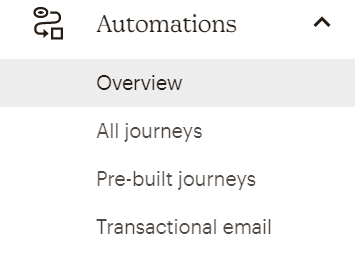
2. Click on ‘Get Started’.
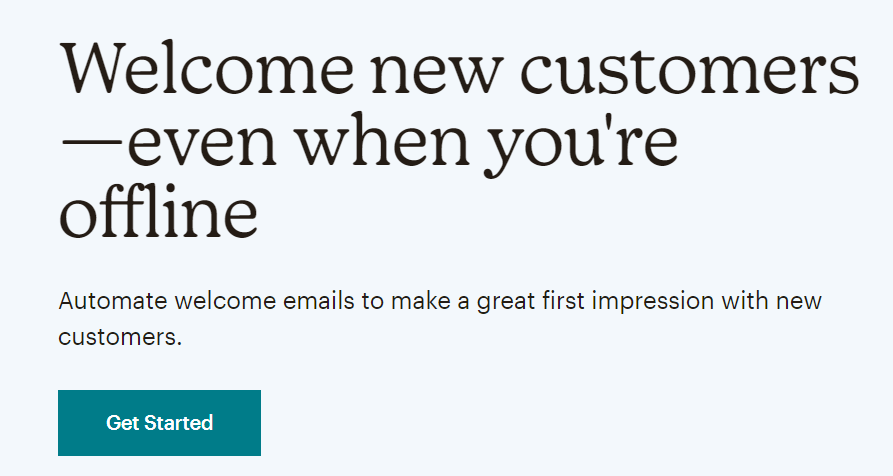
3. In the next step on ‘How do you want to welcome new contacts?’, select ‘Welcome Automation’.

4. On the next page, define the journey that you want customers to take before they receive the welcome email.
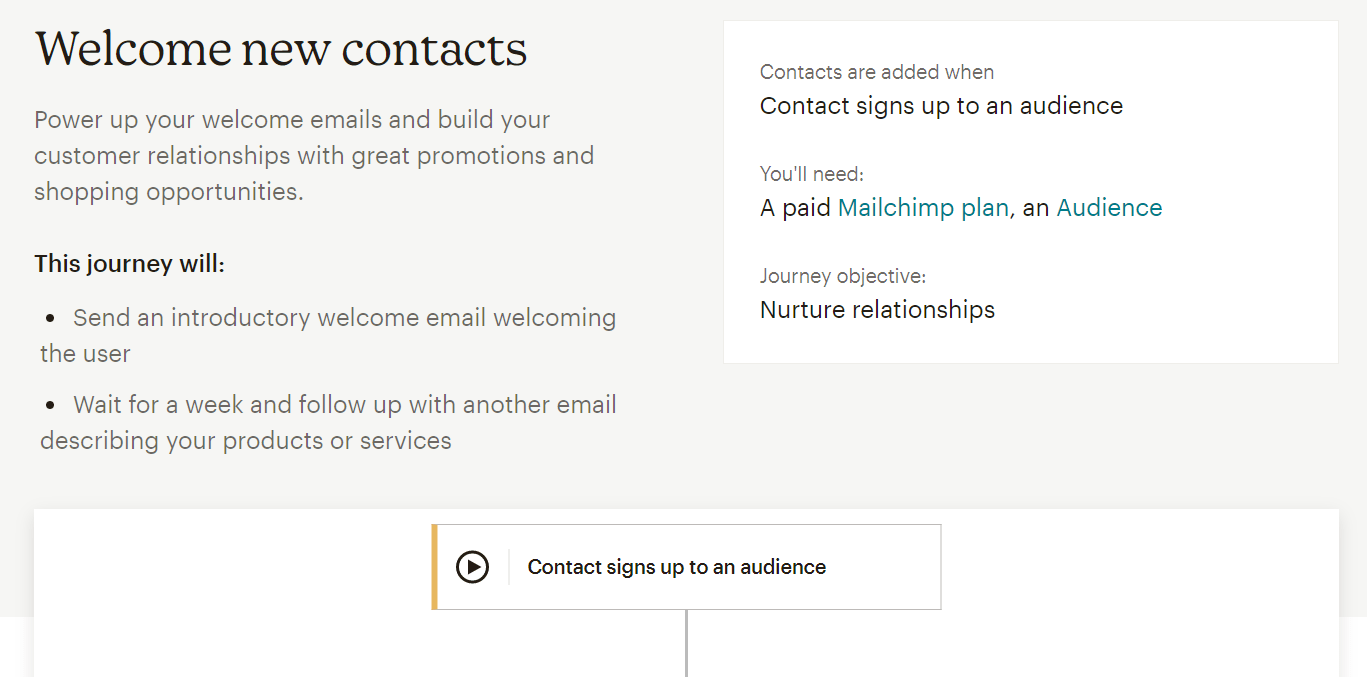
5. Once you have defined the journey, click on ‘Use this Journey’ to get started.
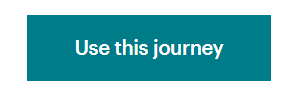
You can also send a test message to yourself to ensure everything is just how you want it before finally launching your autoresponder series.
Consider including a question like “What are you struggling with right now?” in your welcome email. Asking this question can have multiple benefits – it allows you to tailor content based on the answers received and helps build a better understanding of who your customers are.
Once you’ve completed your welcome email, you can set up an onboarding (if the new subscriber is also a new client) or educational email series.
If you’re feeling uncertain about how to structure your series, Mailchimp provides a helpful template. You can easily customize it by adding your own content, increasing the number of emails in the series, and setting up triggers – like tags, subscriber activity, ecommerce/purchase activity, date-based, API calls, and custom settings or you can engage an email marketing automation agency
Automated email series are essential for successful email marketing. They help you maintain a relationship with your subscribers, leads, and customers without sending emails manually. Remember that the content of these emails will be used to gauge your performance, so try to create emails that are as useful and informative as possible.
Broadcast Emails
If you need to send a one-time message, like announcing a new feature, you can easily create a broadcast email in Mailchimp. To do so, follow these steps:
- Click the “Create” button in the top right corner of the window.
- Go to ‘Regular Email’ and click on ‘Design Email’.
- On the next screen, select the type of Builder you want to use – Classic or New.
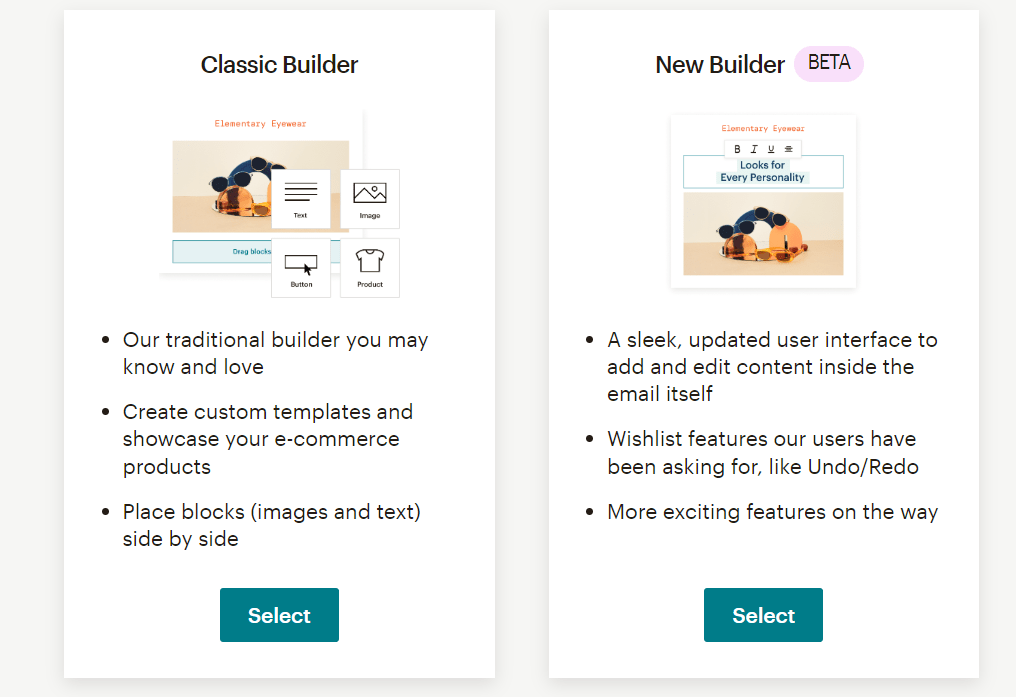
- Select the type of template you want as a starting point to create your email.
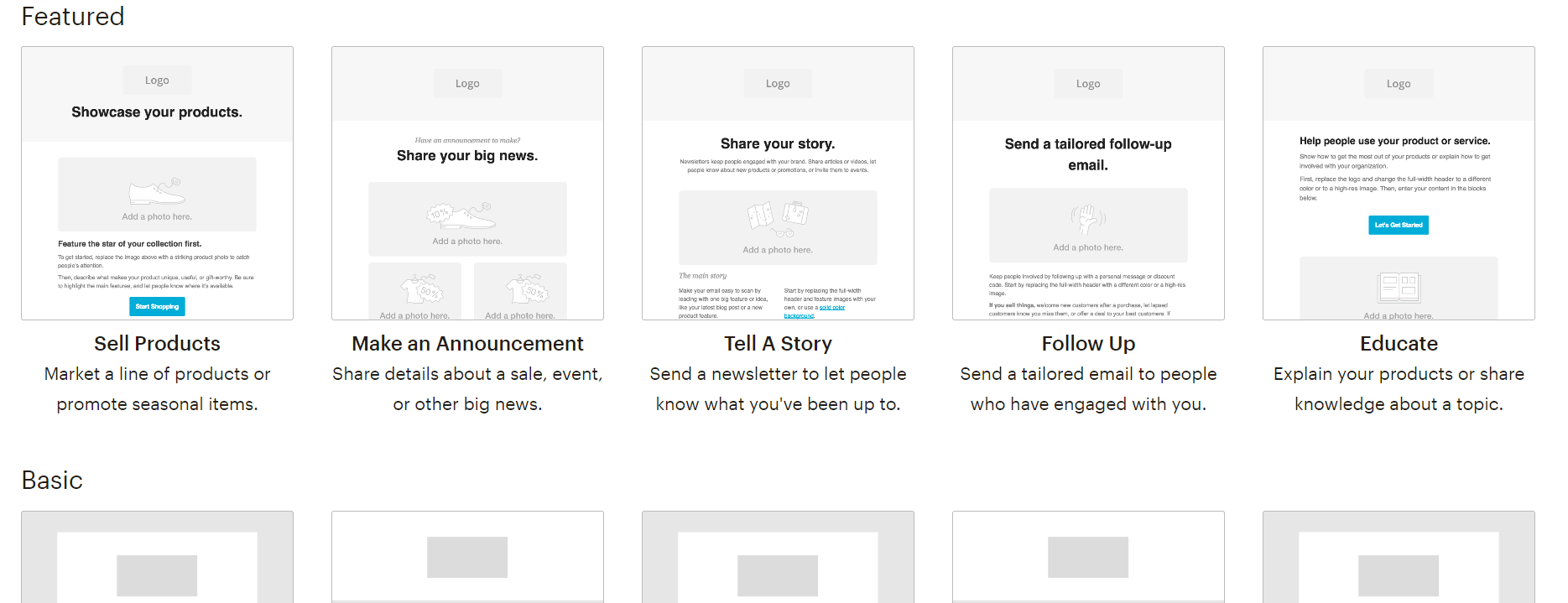
- For instance, we selected the ‘Make an Announcement’ template. In the email builder that comes up, define the content of your email along with the design elements.
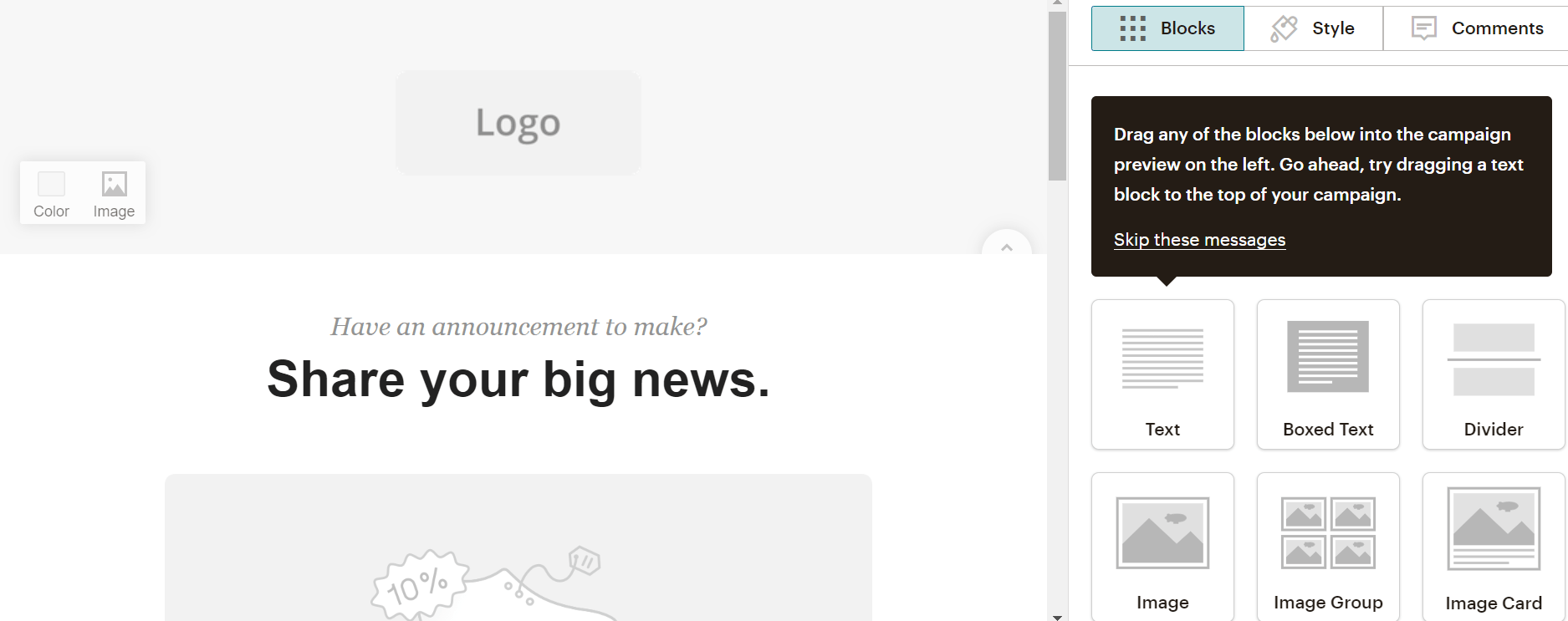
- Once done, click on ‘Continue’.
- Select the recipients you wish to send this email to, make any necessary changes to the “From” line, “Subject” line, and email content, and then click “Send” (or “Schedule” if you want it to be sent at a later time).
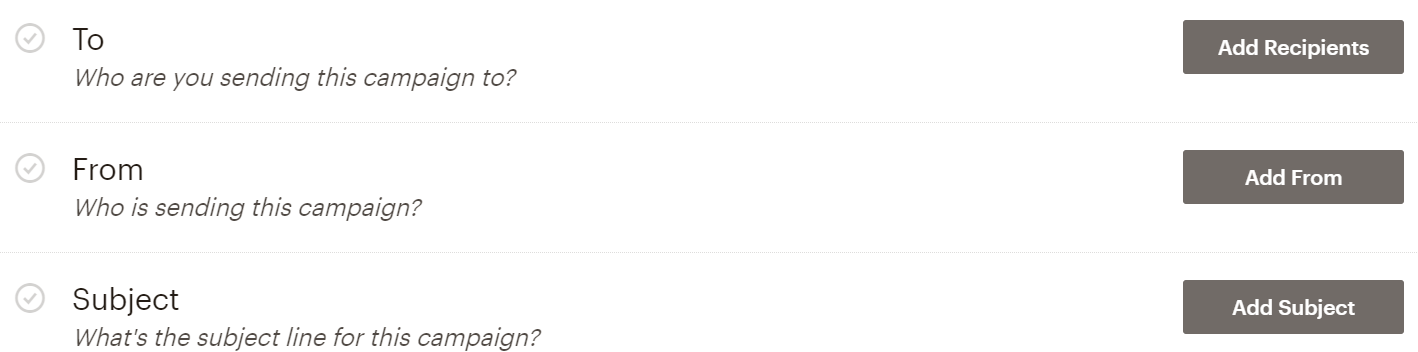
- The layout will establish your email’s basic structure, allowing you to feature your content any way you like.
Mailchimp’s drag-and-drop interface makes it easy to customize your layouts exactly how you want. You can move pieces around and arrange them however you like, giving you ultimate control over the look and feel of your emails.
Mailchimp has plenty of pre-made themes available to browse through if you need a fresh start. Simply click the “Themes” button on the top to search for one that fits your needs.
Steps To Set Up Email Automation In Mailchimp
Here are some essential points to note before you begin:
1. To access Mailchimp’s classic automation feature, your account must have a history of creating traditional automation.
2. Depending on your package, you may not have access to the automated email series. To learn more about each plan’s features, please visit the pricing page of Mailchimp. If you want to modify your plan type, please visit the plans tab in your account.
3. Ensure that you understand how traditional automation operates.
4. The construction of some automations may vary slightly, so we recommend that you consult our detailed instructions for creating order notifications, product retargeting emails, and abandoned cart messages.
5. Emails in classic automation, apart from date-based automation, abandoned cart emails, order notifications, and product retargeting emails can only be sent and triggered to subscribers once.
Create a Classic Automation in Mailchimp
If you have familiarity with traditional automation terminology and structures, you can create an automation. You can choose to make a single email or a set of emails for most predefined automations. Automated email series may be subject to limited pricing plans. Additionally, you can craft custom automation from the ground up.
To construct a new classic automation, follow these steps:
1. Click the Automations icon on the account dashboard.
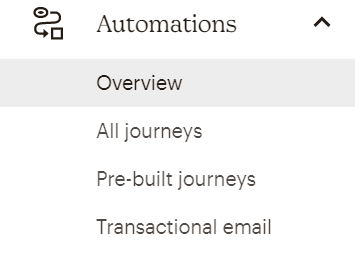
2. Now click on ‘Choose Pre-built journey’.

3. Find and select the automation you want to use.
4. Can’t find what you need? To start from scratch, select ‘Build from scratch’.
5. Select either a single email or a series.
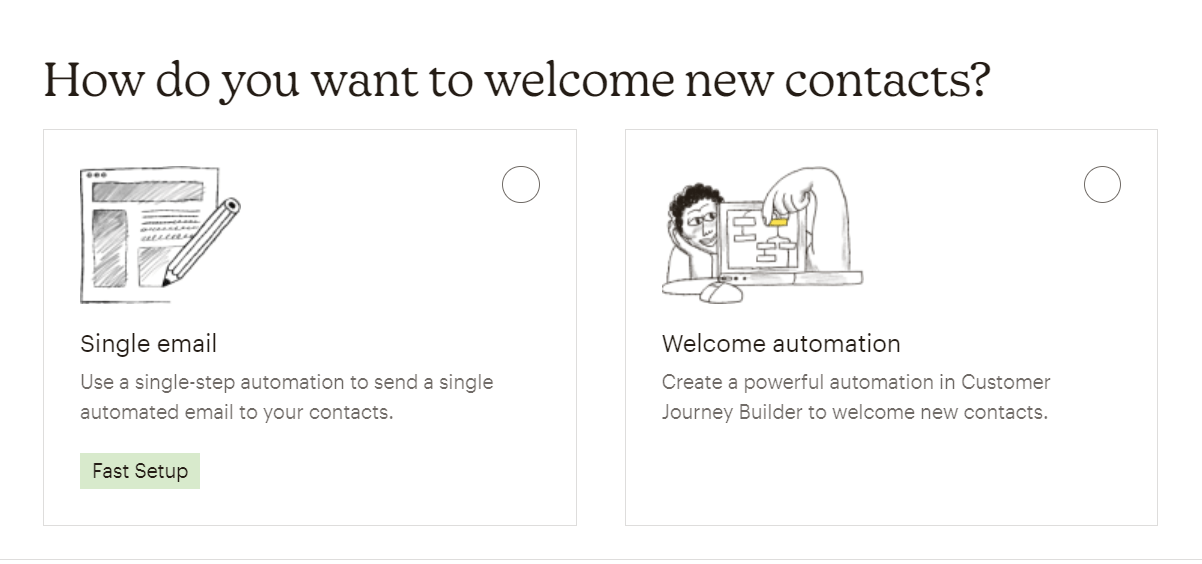
6. Choose an audience from the drop-down menu after entering the campaign name.
7. Click on ‘Begin’.
What Can You Do With Mailchimp?
Now that we have a better understanding of Mailchimp let’s look at what this powerful platform can do for you. Here are the primary uses and applications:
1. Manage Subscription Lists
As your email list continues to grow, managing subscribers becomes increasingly important – especially if you’re considering the cost of Mailchimp. Thankfully, Mailchimp provides a simple way to manage your contacts. You can easily add and delete subscribers from your list in no time at all.
If you need to delete contacts, simply go to the Audience > All contacts > Manage contacts page. You can then select the ‘Unsubscribe addresses’ option from the dropdown menu. Before clicking ‘Unsubscribe’, enter the names of those you’d like to remove from your list. Furthermore, Mailchimp also allows you to manage subscriber preferences, import contacts, add new subscribers and manage texts received via the app.
2. Establish Campaigns
Mailchimp is an excellent choice for creating email campaigns with ease, even if you don’t have any coding or graphic design experience. By using Mailchimp, you can easily create both landing pages and emails that include several customization options – including the ability to upload your own graphics and logos.
Mailchimp provides users with the option to create embedded and email pop up forms. When you’re ready to start producing a new piece of media, click Create in the top left corner to get started. Alternatively, you can use the Creative Assistant feature to generate campaigns quickly and easily.
3. Analyze the Data
With Mailchimp, you can easily track the success of your email marketing campaigns. To view your email click-through rate, go to Campaigns > Email Analytics. You can also check how many people opened your message to gain further insight into your campaign’s performance.
Mailchimp also allows you to access additional analytics that provides valuable insights. For instance, you can determine how much revenue was generated from each email and how many users unsubscribed from your communications.
4. Design and Automate Client Journeys
With Mailchimp, automating the manual work of your expanding business is a breeze. Simply open the Automations tab, and you’ll find a range of tools that can help you send welcome emails, abandoned cart emails, Upsell emails and win back emails order confirmations, and other types of emails with ease.
Mailchimp also allows you to create custom emails and sequences that can be triggered by user actions, such as signing up for a newsletter or adding an item to a cart. You can also create custom automation using the visual automation editor, which provides a guided workflow for creating automated emails.
What Are Mailchimp Limitations?
Mailchimp is a powerful and versatile automation tool. However, it is essential to understand its limitations. In this section, you’ll learn more about what Mailchimp can and cannot do so that you can decide if it’s the right tool for your business.
1. Is Mailchimp a decent CRM?
If you’re using Mailchimp, it’s essential to consider whether or not it is a suitable Customer Relationship Management (CRM) tool. While Mailchimp does store customer names and emails, its capability as a CRM is limited. For robust CRM capabilities, you must supplement Mailchimp with a standalone CRM product such as Pipedrive.
2. Is Mailchimp capable of SMS messaging?
Mailchimp does not currently have the capability to send out SMS messages. If you’re looking into text marketing, you’ll need to either use a dedicated text marketer or an all-in-one solution like Keap.
3. Can Mailchimp automate marketing and sales?
Mailchimp has some basic automation capabilities for email but does not offer the same level of comprehensive sales and marketing automation that you’ll find in all-in-one solutions. This is because Mailchimp does not have tools such as invoicing, text messaging, and a sales pipeline that are necessary for full automation.
4. Can Mailchimp be used to design a sales funnel?
Even though Mailchimp offers an easy way to design simple funnels with landing pages, email drip campaigns, and online stores, it doesn’t have the advanced capabilities you’d expect from a sales team such as Kanban boards or a CRM. The features of Mailchimp are better suited to e-commerce and content-focused businesses rather than service-oriented or B2B companies.
5. Can quotations and invoices be sent using Mailchimp?
While Mailchimp enables you to set up an online store, it does not offer the ability to generate and send personalized quotes, invoices, or contracts.
Frequently Asked Questions (FAQs)
1. Does Mailchimp have appointment scheduling?
Yes, you can plan and manage appointments in a single location thanks to the appointment scheduling feature of Mailchimp’s all-in-one marketing platform. The best aspect is that you may begin providing single services and one-on-one appointments without charge! This is the ideal choice for small enterprises that only offer a few services.
2. Can You Use Mailchimp on Different Devices?
Yes, you can use Mailchimp on multiple devices. Just sign in to your account on any device, and you’ll be able to access your campaigns and lists. Keep in mind that the experience may vary slightly depending on the type of device you’re using.
3. How easy is it to use Mailchimp?
Mailchimp is easy for anyone to use – no experience needed! You can quickly set up an account, create campaigns, and design attractive emails in no time at all.
4. Does Mailchimp have a free plan?
Yes, Mailchimp does have a free plan. The Free plan includes all the basics you need to start marketing with Mailchimp, such as up to 500 contacts and 2,500 sends per month, with a daily send limit of 500. This plan is perfect for those starting out and looking to expand their reach while exploring Mailchimp’s various tools and features.
5. Can Mailchimp be used only for emails?
Mailchimp started out as an email broadcast platform. Although that’s still its core competency, in recent years, it has expanded to include things like web pages, ecommerce sites, social media posting, and surveys.